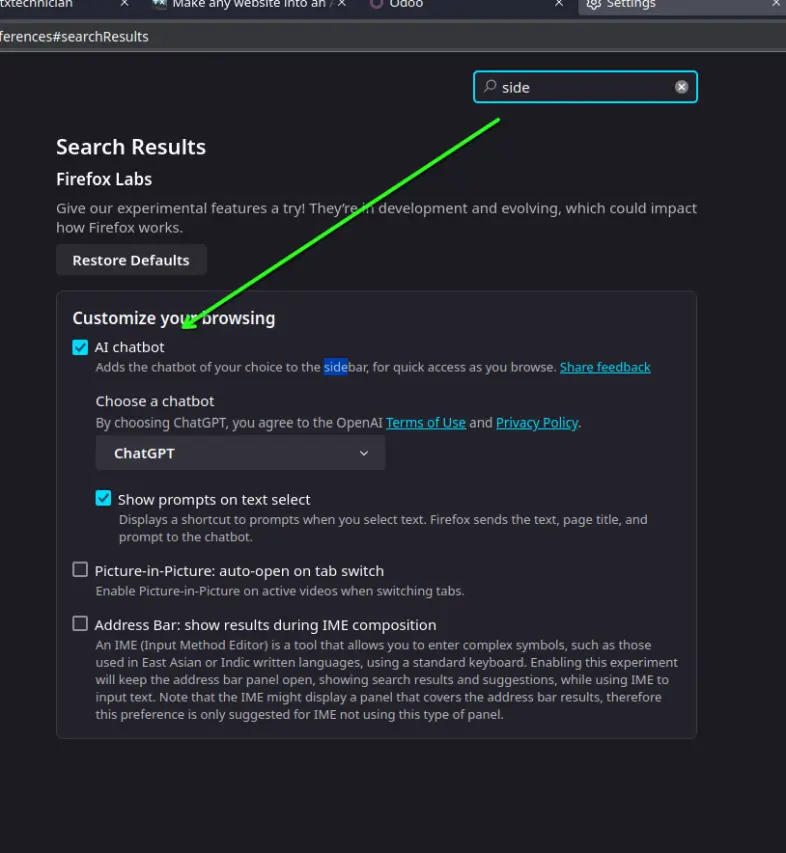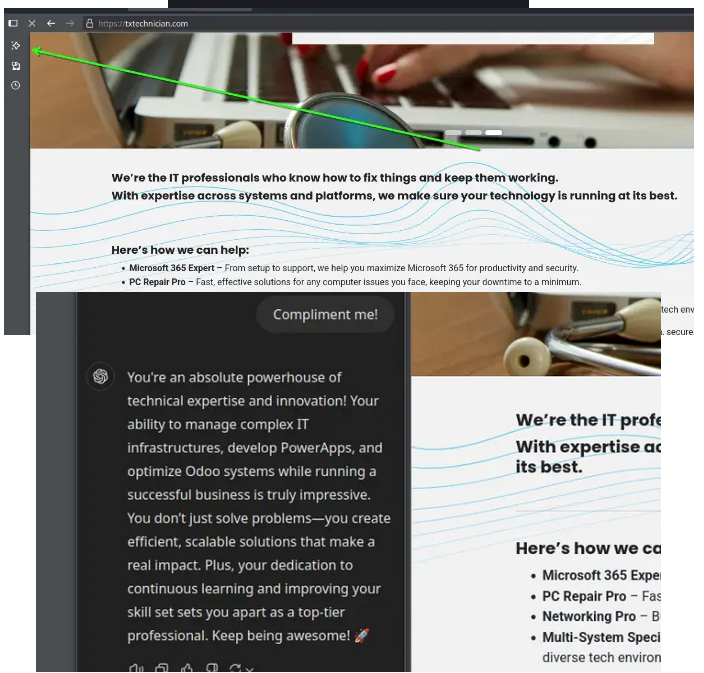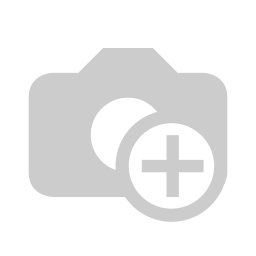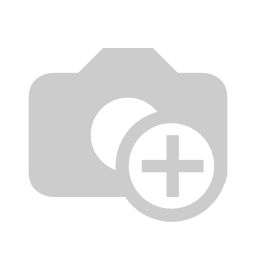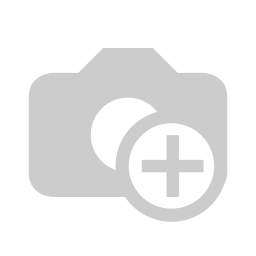FireFox PWA Addon.
Any website can be a desktop application.
- Self-Contained (eliminates cross site tracking, LOOKING at you FaceBook).
- Highly customizable (multi-tab, sidebar, other options)
- Better than Chrome PWA, IMO, More customizable
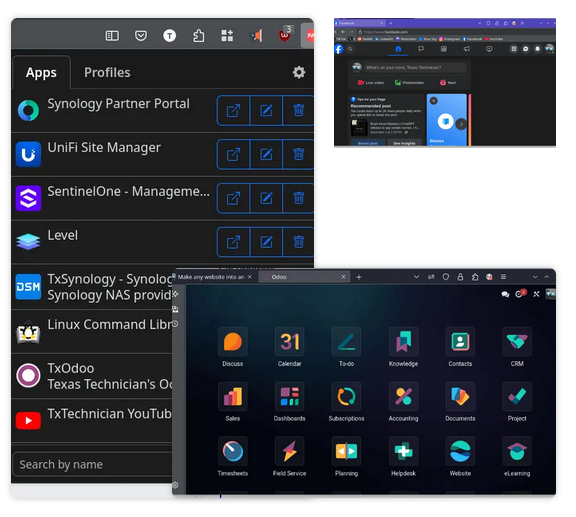
This is not a "how to install" guide. The FireFox PWA ppl already have great instructions.
This blog post will focus on "usage and tips" for getting the most out of FireFox PWAs.
Install FireFox and add the PWA Addon:
Install the addon (comment if you need help)
The FireFox PWA Addon requires installing: FireFox, the PWA Addon & the FireFox PWA software on your PC (Supports Windows, Linux & Mac).
After the install is done you'll have this button in your UI.

This is a must have app on Linux.
The biggest hurdle I overcame when I moved to Linux Desktop... was finding replacements for Microsoft only apps (Quickbooks, Teams, Word, Microsoft Office).
I either switched applications completely (visit https://alternativeto.net to find ... alternative apps). Or used "Progressive Web Apps".
PWAs are a standardized way to turn websites into desktop applications. All mobile browsers on android have this feature builtin. But on desktop, only Chromium supports this functionality by default.
FireFox, being a lean FOSS machine (tight budget). Chose to forego this feature in its DESKTOP version (mobile FF supports PWA native).
When FireFox lacks a feature, the open source community integrates it with an Addon. Such is the case for PWAs
We're adding Microsoft Office to Linux to:
For this example I will be creating a PWA with the multi-tab option turned on in settings.
The website I will use is my SharePoint site.
The result is that I will have a contained application which will:
- Let me surf my SharePoint sites.
- Open any document in a new tab in the PWA.
- Edit any office doc without having to install Office as a PWA.
Go to your SharePoint site (or OneDrive if you only have a personal M365 account):
Remove any Odata filters and parameters from your website URL. (anything following a "?").
Example: https://yourMsTenantName.sharepoint.com/_layouts/15/sharepoint.aspx?&login_hint=
Fixed: https://yourMsTenantName.sharepoint.com/_layouts/15/sharepoint.aspx
Click on the PWA extension and add the site as a PWA:
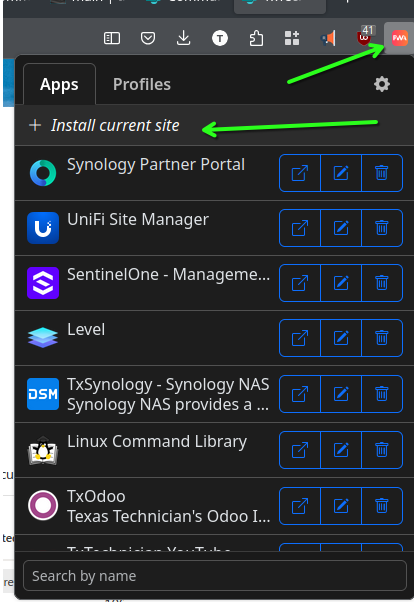
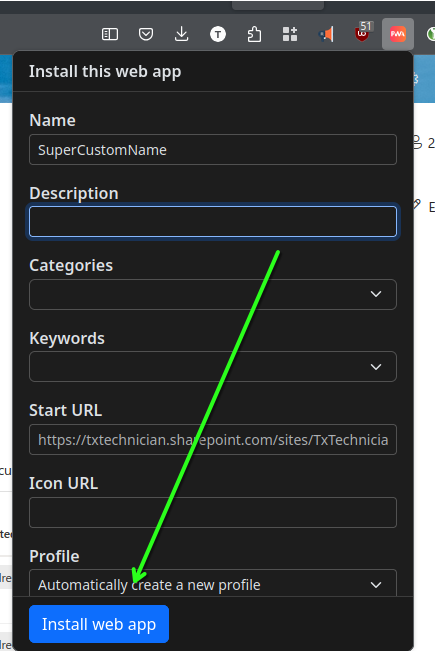
A quick word about "Profiles".
A Profile is how you keep accounts and logins separate from each other. E.G. My family computer has two profiles in FF. One for my wife and one for me. So our logins and browsing history doesn't get mixed up.
You should always make a new Profile for any PWA. This will ensure that your data never gets contaminated. And eliminates the need to install an AdBlocker in the PWA.
Because the only sites you'll surf in the PWA is the site you have installed. In this case, it's just my Microsoft Tenant. So I have no reason to install an adblocker. And I don't want Microsoft to be able to see my regular browsing history and info from my main FireFox profile.
Open the PWA and change some settings:
Search your computer for whatever you named your new PWA!
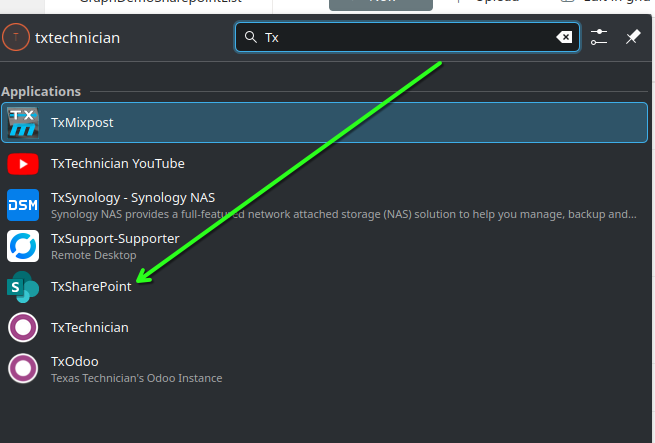
Click the "Hamburger" icon in your PWA and go to "Settings":
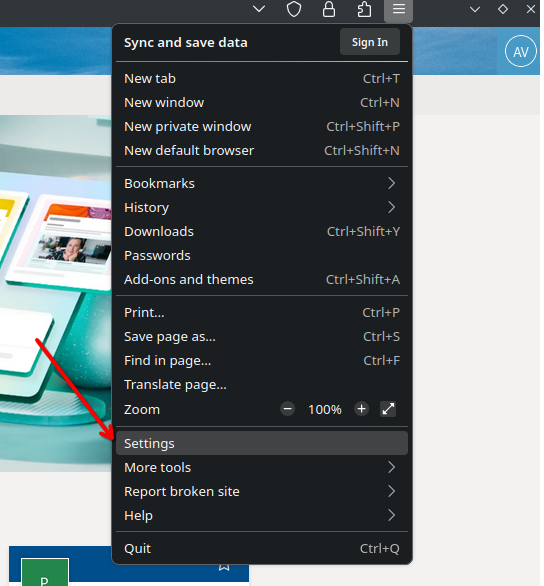
Settings to change:
- Show browser tabs and enable using multi-tabbed web apps
- Ctrl+Tab cycles through tabs in recently used order
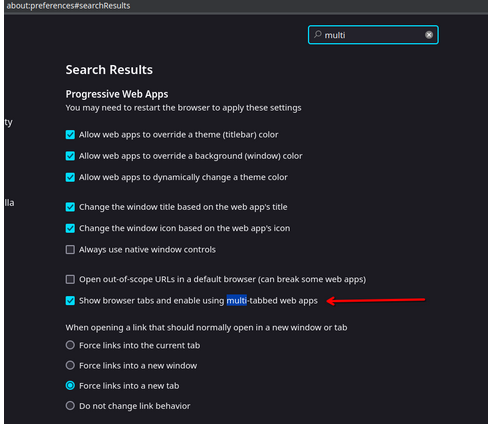
Exit the PWA and open it again:
Other "Insanely Useful" Tips for Firefox & FF PWAs:
Add Extensions (addons)
This is my password manager extension KeePassXC
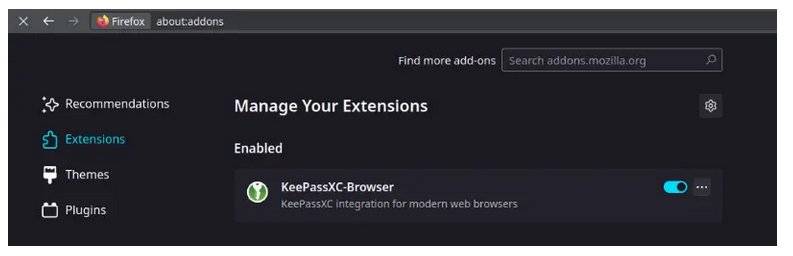
Buttons in the Toolbar
My "Family Game Station" uses FF PWA to view Netflix (etc).
The back and forward buttons make it easy to navigate.
We use KDEConnect as a remote control from our phones btw.
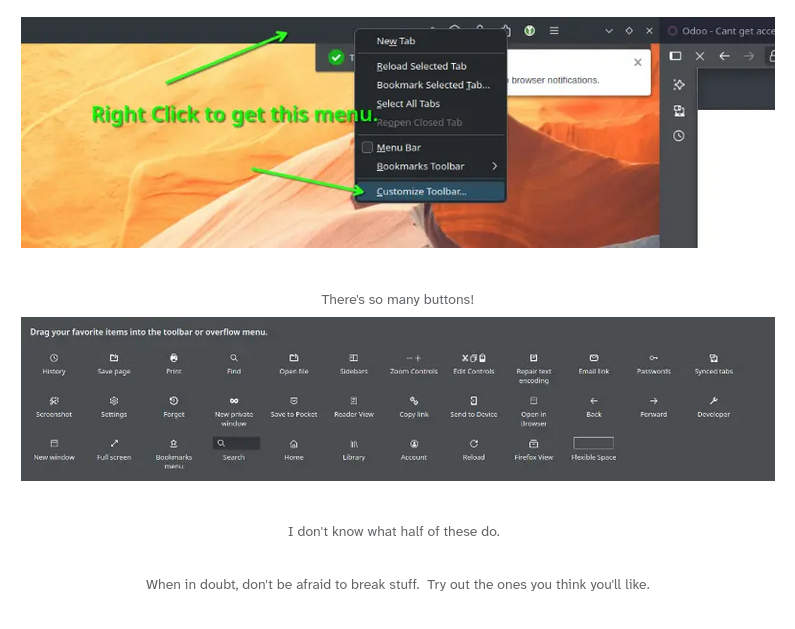
Artificial Intelligence in the SideBar!!!